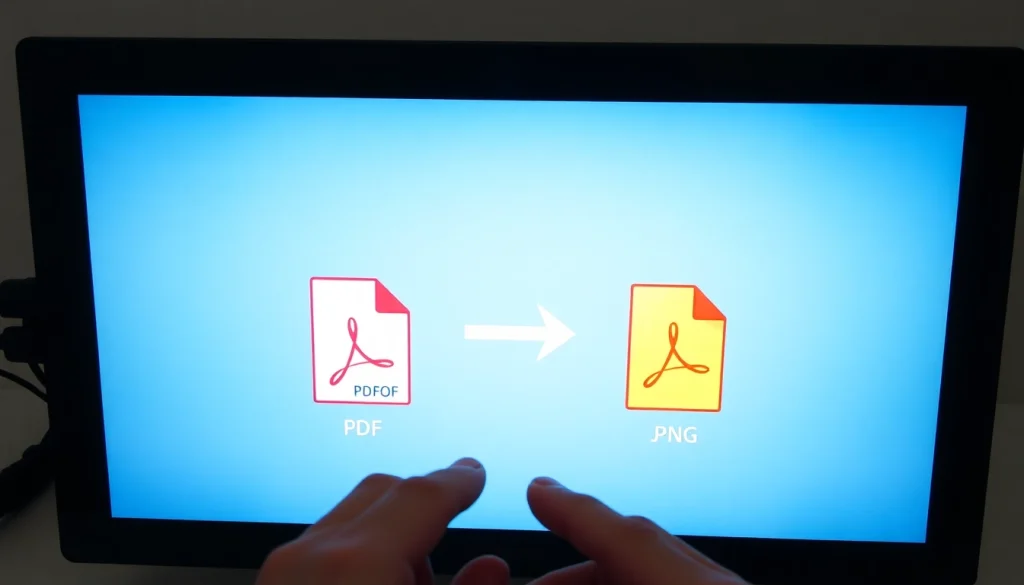Understanding File Formats: PDF, JPG, and PNG
In today’s digital landscape, understanding file formats is essential for effective communication, design, and information transfer. Among the most prevalent formats are PDF, JPG, and PNG. Each format serves specific purposes, influenced by its characteristics and the needs of users. This guide will explore these formats, focusing on how to convert PDF files into JPG or PNG images, particularly using online tools such as pdf to jpg and png.
What You Need to Know About PDFs
Portable Document Format (PDF) was created by Adobe in the early 1990s to maintain the integrity of documents across different platforms. PDFs can embed fonts, images, and other document elements, making them ideal for precise layout and design fidelity. Consequently, PDFs are widely used for document distribution, printing, and archiving, as the content appears the same regardless of the device or operating system.
- Versatility: PDFs can contain a mix of text, images, and vector graphics.
- Platform Independence: PDFs can be opened on any device without format issues.
- Security Features: Password protection and an array of encryption options are available.
However, while PDF is great for viewing and sharing documents, it is not always the right choice for images. That’s where formats like JPG and PNG come in.
Exploring JPG and PNG: Image Quality and Usage
JPG (Joint Photographic Experts Group) and PNG (Portable Network Graphics) are the two most common image formats used, but they serve different functions due to their respective strengths and weaknesses.
- JPG: This format is widely used for photographs and images with numerous colors. JPG uses lossy compression, meaning some image quality is sacrificed to reduce file size, making it suitable for web use where loading speed can be critical. JPG is ideal for digital photos and images where minor quality loss is acceptable.
- PNG: Unlike JPG, PNG uses lossless compression. It retains image quality, making it preferable for images with transparent backgrounds, graphics, and text-heavy images. PNGs are often employed in web design, digital marketing, and anywhere crisp details are crucial.
When to Use Each Format
The choice between JPG and PNG largely depends on your specific needs:
- Use JPG for: Large photographs and full-color images that need compression without significant loss of quality.
- Use PNG for: Images requiring transparency, text overlays, or where exact replication of color and detail is necessary.
How to Convert PDF to JPG and PNG Online
Converting PDFs to JPG and PNG is a common requirement, especially in design and digital marketing. Below is a helpful guide for efficiently converting your files online.
Step-by-Step Guide to Online Conversion
- Select a Conversion Tool: Choose a reliable online converter, such as pdf to jpg and png. Ensure the platform supports both conversions.
- Upload Your PDF File: Most tools allow you to drag and drop the file or select it from your computer.
- Choose Output Format: Select whether you want to convert the PDF to JPG or PNG.
- Adjust Settings: Some tools offer options for resolution and quality settings to ensure the output meets your needs.
- Convert the File: Click the convert button and wait for the process to complete.
- Download the Converted File: Once the conversion is finished, download your image.
Choosing the Right Online Tools
With numerous online conversion tools available, it’s crucial to select one that offers efficiency, quality, and safety. Look for the following features:
- User Interface: A simple, intuitive design that facilitates user navigation.
- File Security: Tools that ensure your files are deleted after conversion to protect your privacy.
- Multiple Format Options: The ability to choose various output formats, including JPG, PNG, and others.
- Batch Processing: This feature allows the conversion of multiple files simultaneously, saving time.
Common Conversion Issues and Solutions
During the conversion process, users may encounter several issues:
- Quality Loss: To mitigate quality loss during conversion, always select high-resolution settings.
- File Size Limitations: Some online converters impose file size limits. If your file is too large, consider compressing it before uploading.
- Format Compatibility: Ensure the converter supports the specific PDF features used in your document, especially if it includes embedded fonts or layers.
Using Desktop Software for PDF Conversion
If you frequently work with PDFs and require more robust functionality, desktop software may be a better option for you. Let’s explore some top software solutions for high-quality conversions.
Top Software Options for High-Quality Conversions
- Adobe Acrobat Pro DC: The gold standard for PDF editing that includes comprehensive conversion options to JPG and PNG while preserving quality.
- GIMP: An open-source tool that not only converts PDFs to various image formats but also offers powerful image editing capabilities.
- PDFelement: This software is user-friendly, offering various features, including conversion options and sufficient file handling capabilities.
Advanced Features to Look For
When selecting desktop software for PDF conversion, consider these advanced features:
- OCR Capability: Optical Character Recognition transforms scanned images into editable text.
- Batch Conversion: The ability to process multiple documents simultaneously, enhancing productivity.
- Editing Tools: Built-in tools for manipulating images, re-saving, and annotating before or after conversion.
Performance Comparison of Software Tools
To identify which software truly meets your needs, compare based on criteria such as conversion speed, output quality, versatility, and ease of use. For example, Adobe Acrobat is renowned for its superior conversion quality but at a premium price, while tools like GIMP or PDFelement offer a more affordable solution with adequate performance.
Best Practices for Maintaining Image Quality in Conversions
Implemented best practices are essential in obtaining high-quality images post-conversion. Here are some tips to ensure optimal results.
Understanding Resolution and Quality Settings
Resolution and quality settings significantly impact image output. A higher DPI (dots per inch) means better quality but larger file sizes. Use the following guidelines:
- For Print: Aim for 300 DPI or higher for clear, high-resolution images.
- For Web: A resolution of 72 DPI is usually sufficient, balancing quality and loading speed.
Common Mistakes to Avoid During Conversion
- Ignoring Resolution Settings: Always double-check the resolution settings before converting to ensure the output meets required standards.
- Choosing the Incorrect Format: Be mindful of file types necessary for your specific use case; ensure you are selecting the right output format.
- Assuming the First Tool Works Best: Test different conversion tools to find the best quality and performance for your specific needs.
Tips for Optimal Results When Converting to JPG and PNG
To achieve superior quality when converting your PDF files, consider the following tips:
- Preview Before Finalizing: Some converters allow a preview of the image before downloading; use this feature to ensure quality.
- Keep Original Files: Always maintain the original PDF files should you need to redo conversions or edit them later.
Exploring Additional Conversion Features
The conversion landscape is evolving rapidly, and many services offer features that enhance the user experience. Here are additional features to consider:
Batch Conversion: Save Time and Effort
Batch conversion allows for the simultaneous processing of multiple files, significantly reducing time and effort. If your work involves frequent conversions, seek tools that specialize in batch processing.
Editing Options Before and After Conversion
Some services provide editing tools that enable users to make adjustments before converting. This includes cropping, resizing, or adding annotations. Utilize these features to enhance your final images.
Comparing Free vs Paid Conversion Services
Free services can often meet basic needs; however, they may include limitations such as file size restrictions, watermarking, or lower quality outputs. Consider a paid service for critical tasks that require high-quality results, security features, and no ads.
By understanding the distinctions between PDF, JPG, and PNG, as well as the best practices for conversion, you can ensure that your document’s integrity remains intact while adapting it to the required formats. Whether through online tools or desktop software, mastering these conversion techniques can significantly enhance your workflow and output quality.
You may also like
-
최신 주소모음: 다양한 웹사이트 링크를 한곳에 모아보세요
-
Maximizing Creativity with KlingAI Prompts for Engaging Video Productions
-
Mastering KC Web Design: Strategies for Engaging and Effective Websites
-
Enhancing Your Business with Effective Kansas City Web Design Strategies
-
Understanding Wavlyn: Elevating Connectivity in a Digital World